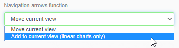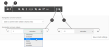Configure Default Chart View
Select a default chart view for display and printing.
Group cards by default use the default chart view settings and these settings are used for all printouts / charts, unless print settings are set at group level or individual chart level (manual prints).
Note: The default chart settings are the global settings for charts. Chart settings applied to a group or an individual chart override any set global settings.
- Go to Settings > Default Settings
- Go to General Chart Settings.
- Set the default chart settings as required:
- Set the Default chart type:
- Group Card: Specify the default chart type (Linear, Spreadsheet, Circular) for group cards
- Batch Card: Specify the default chart type (Linear, Spreadsheet) for batch cards
- End of Batch Print: Specify the default chart type (Linear, Spreadsheet) for end of batch prints
- Set the Navigation Arrows Function:
- Set the values of the Navigation arrows (value of the forward and the backward time arrows):
- Click on Save print/chart settings.
The default chart settings have now been set. All chart views will use these settings, unless overrides are applied on group level or individual chart level (manual prints).
Note: You can enable Custom Groups. See Enable Custom Groups for details.